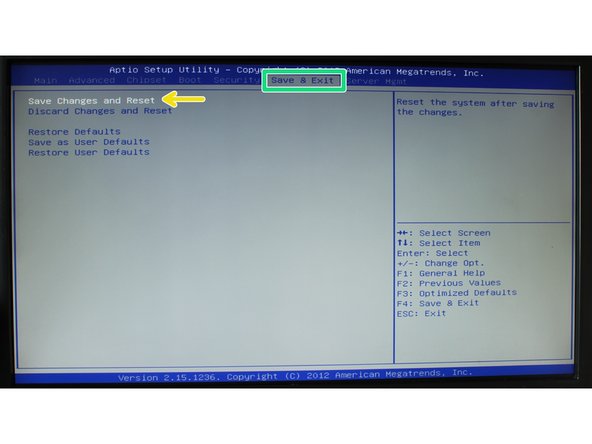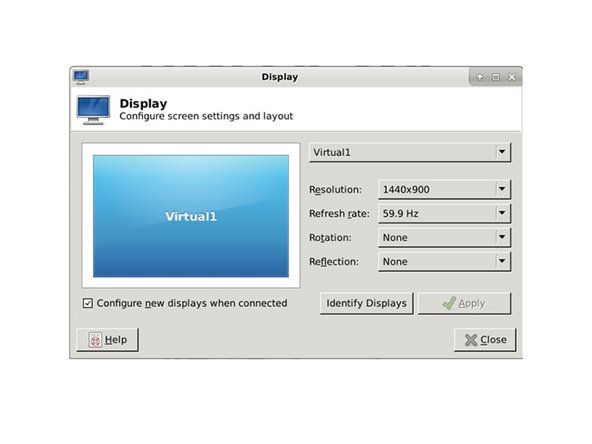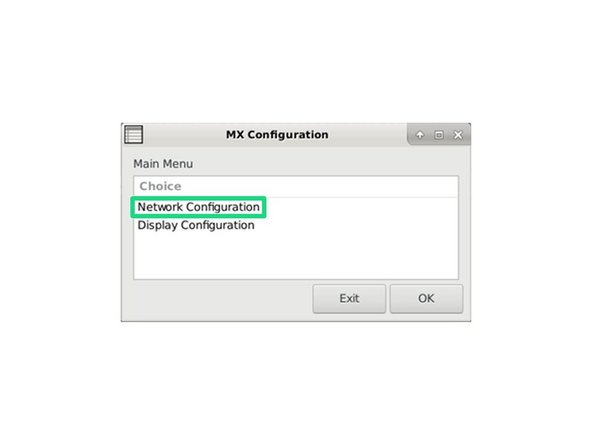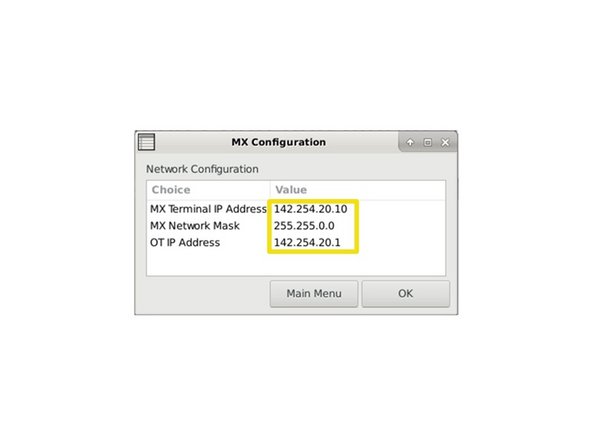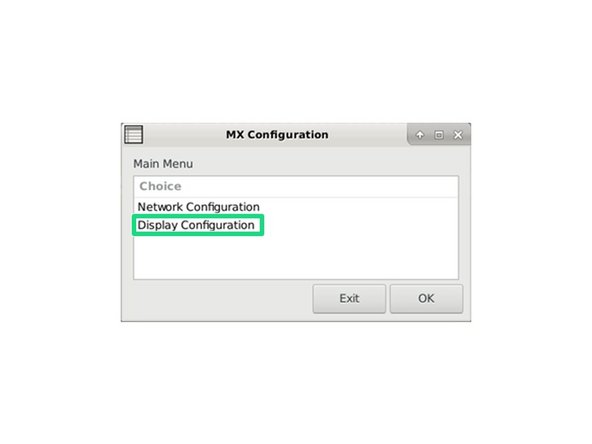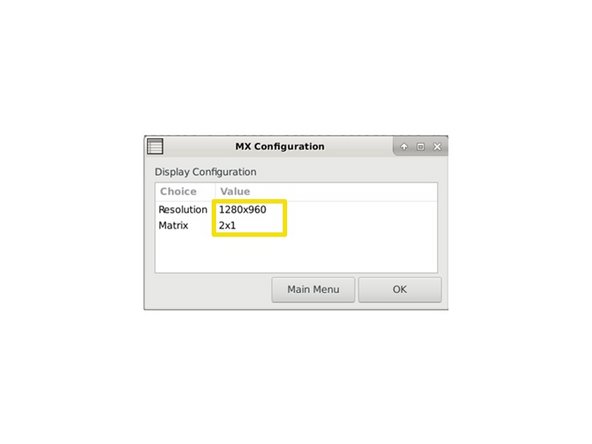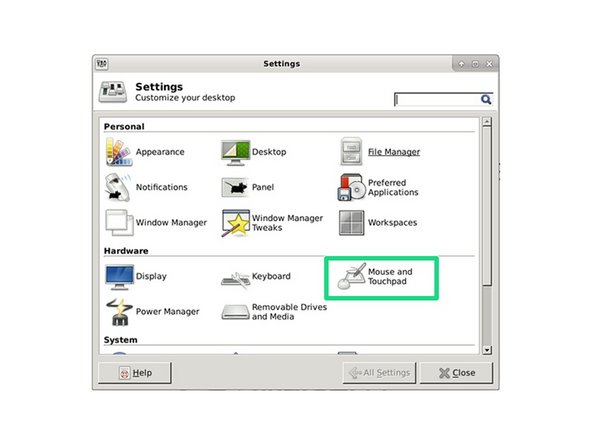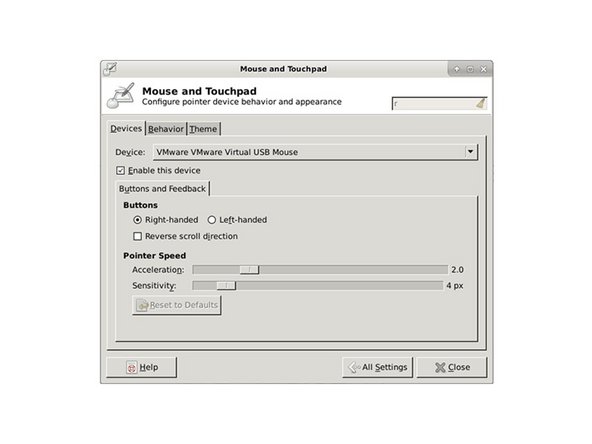-
-
The following point is only for case of BIOS reset
-
OMLEX MX comes with complete and correct BIOS settings
-
To enter BIOS on OMLEX MX press Del or "Delete" key on the keyboard
-
-
-
With right arrow key select Advanced
-
With down arrow key select CPU Configuration and press enter
-
Then go on botom of page with down arrow key
-
Select Intel Virtualization Technology and if is Disabled change to Enabled with Space key
-
Press Esc to return to the main menu
-
-
-
With arrow keys select Save & Exit
-
Select Save Changes and Reset and press two times enter
-
Computer will now restart
-
-
-
To configure screen, please connect all displays to the OMLEX MX terminal
-
Open window by pressing Ctrl+Win+D (WIN means Windows Key, or Super Key)
-
-
-
To open MX Configuration move your mouse to the most left monitor to the left bottom corner and click on icon
-
Icon is hidden wait few seconds for it to appear
-
Open Network Configuration by clicking on it
-
By clicking on Values you can edit them
-
jak se vrátit do menu? ukládání?
-
-
-
Open Display Configuration by clicking on it
-
By clicking on Values you can edit them
-
jak se vrátit do menu? ukládání?
-
-
-
Open window by pressing Ctrl+Win+S (WIN means Windows Key, or Super Key)
-
Slect Mouse and Touchpad
-
Now you can edit your mouse as you please
-
Almost done!
Finish Line