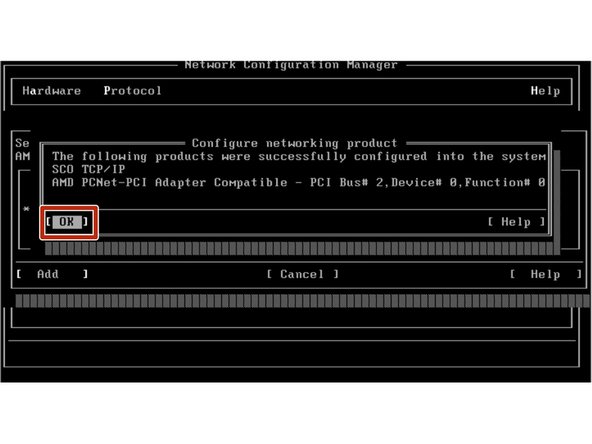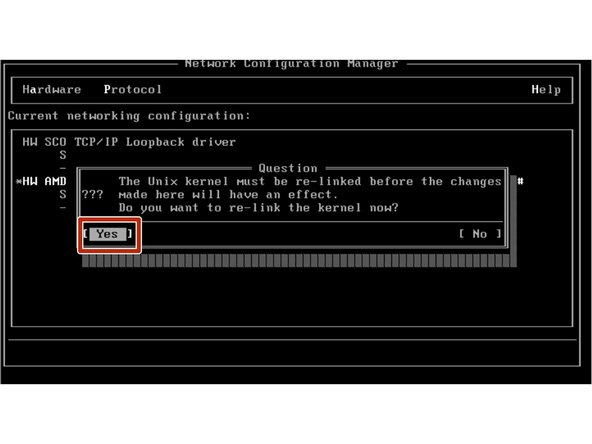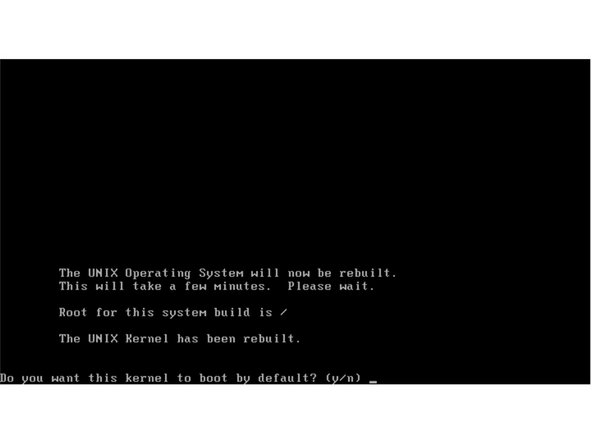Introduction
When testing SCO in virtual machine “Virtual harware” has been changed. The message during booting show that there is a problem with PCI device 0/17/0 – this is the network card. When reinstalled with the scoadmin then new hardware is recognized.
In this document is step by step guide how to configure SCO network card running inside virtual machine. The navigation between the fields of SCOadmin utility is done by “TAB” key.
-
-
Start scoadmin program on command line
-
-
-
Navigate to network configuration manager
-
Select hardware and add new hardware - detection will start and if new hardware find than it will be shown. Click on continue button to install drivers for this hardware.
-
-
-
When drvers installed message will be shown
-
Setup IP address
-
-
-
When exitting Network Configuration Manager kernel has to be relinked - select yes.
-
Rebuild kernel and make it bootable.
-