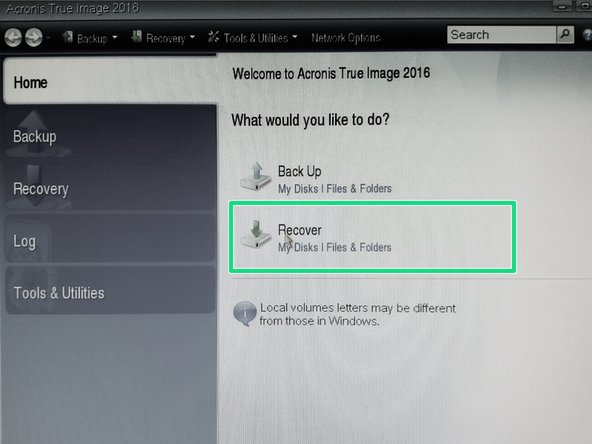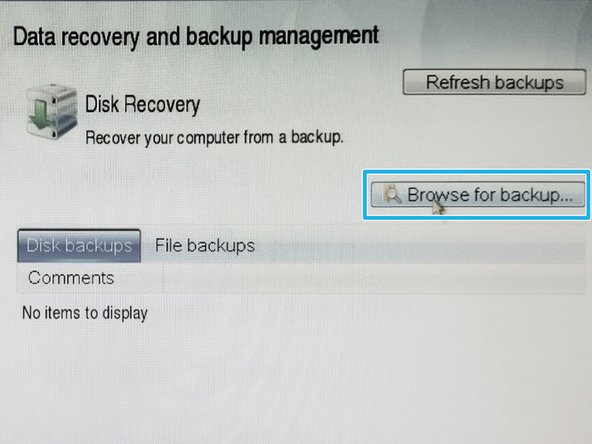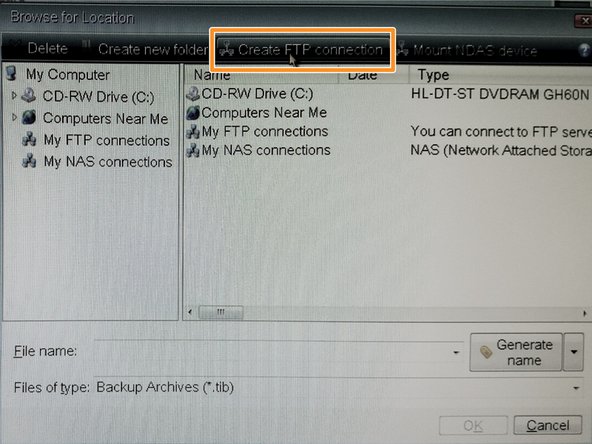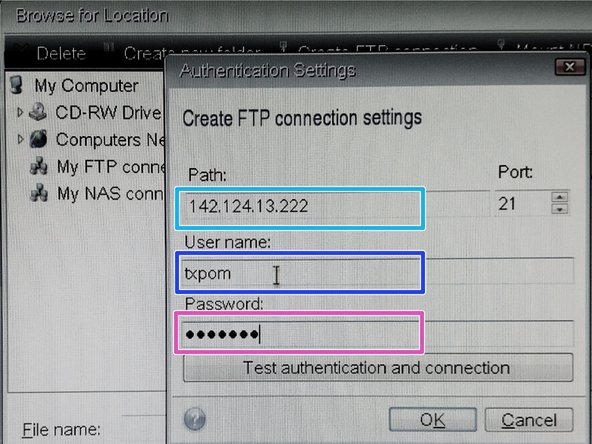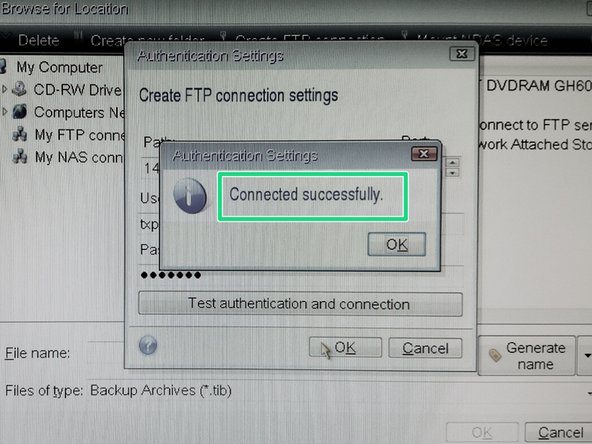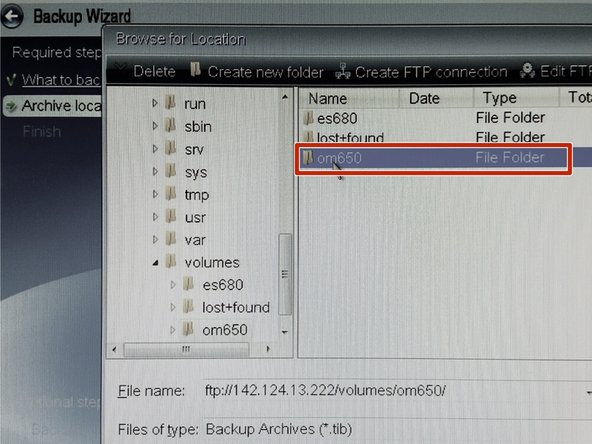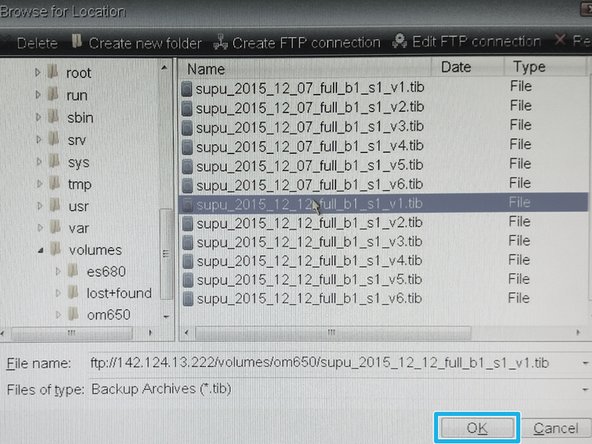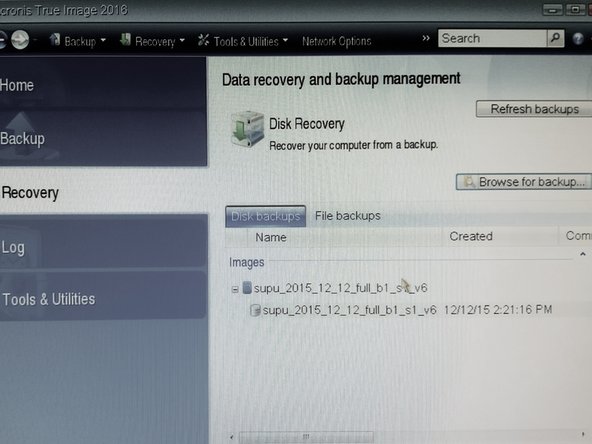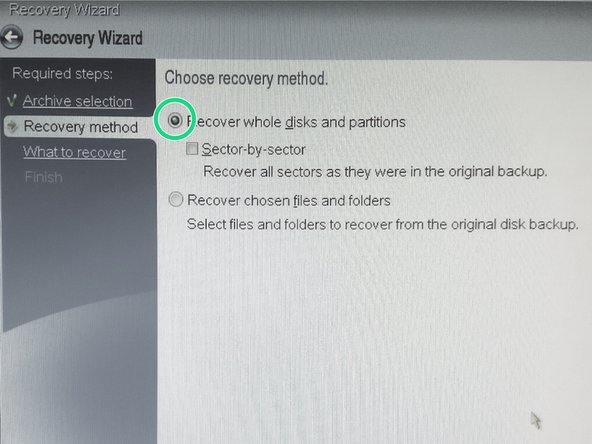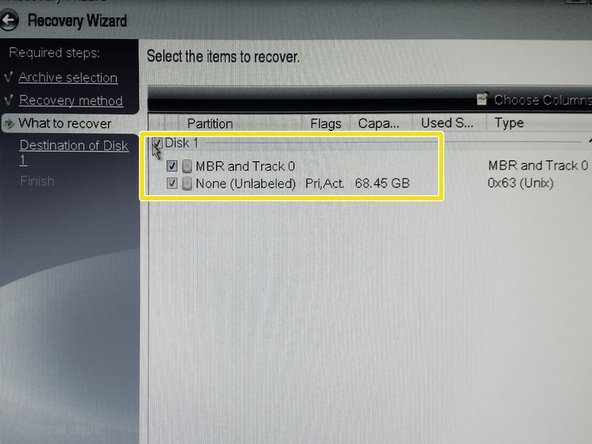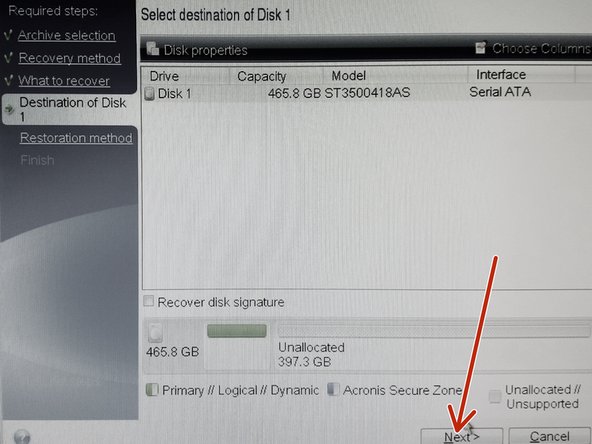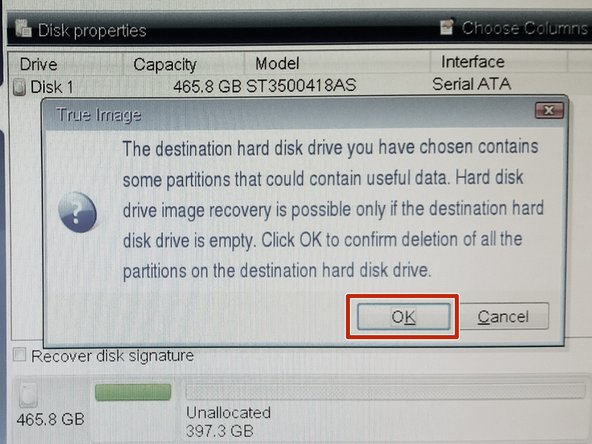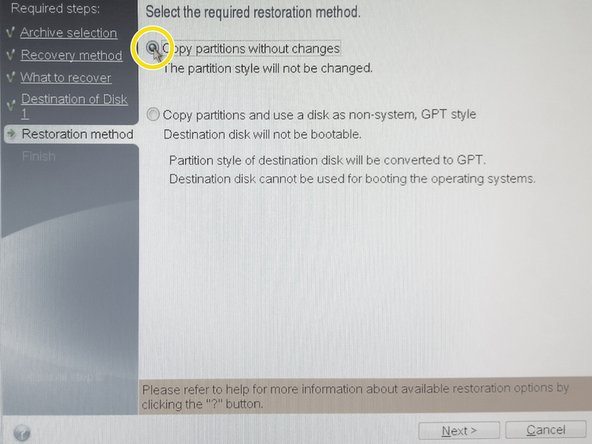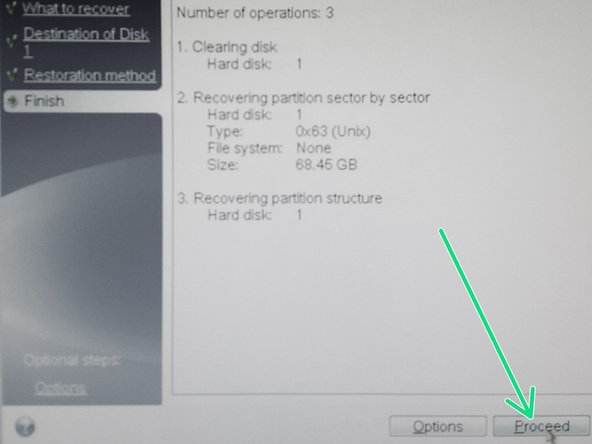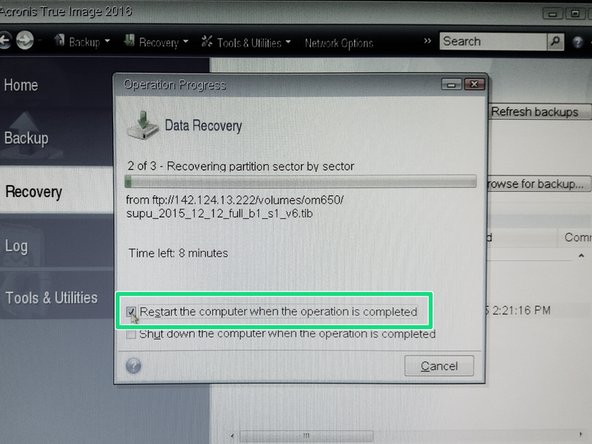Parts
No parts specified.
-
-
Insert Acronis Bootable CD/DVD and select Acronis True Image 2016
-
After while computer will boot up
-
-
-
Select menu "Network Options"
-
Check that network cable is connected
-
Setup unique IP address in same network as backup server
-
IP address MUST NOT COLLIDE with IP addresses of existing computers
-
-
-
Select "Recover" procedure
-
Browse for backup - this is located on your backup ftp server
-
Create new ftp connection
-
-
-
Enter following information and hit OK
-
ftp server IP address
-
User name
-
Password
-
After creating new ftp connection you can browse server backup directories
-
Locate directory where backups are located
-
Bohemia Market data storage is located at /volumes/om650
-
-
-
Locate backup image for given computer
-
Click by "Right Mouse Button" over the image and select "Recover"
-
-
-
Select Recovery method - "Recover whole disk and partitions"
-
Select disk to recover
-
Verify target disk and hit "Next" button
-
-
-
All data on target disk will be destroyed.
-
Select restoration method "Copy partitions without changes"
-
After recovery setup summary is shown - hit "Proceed" button to start recovery process.
-
-
-
The computer will be restarted after restoration
-
Cancel: I did not complete this guide.
One other person completed this guide.