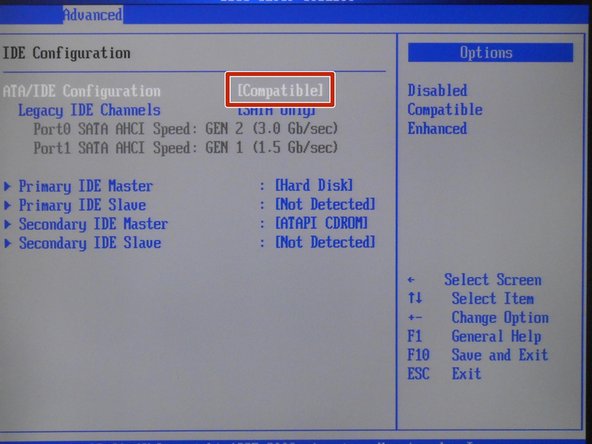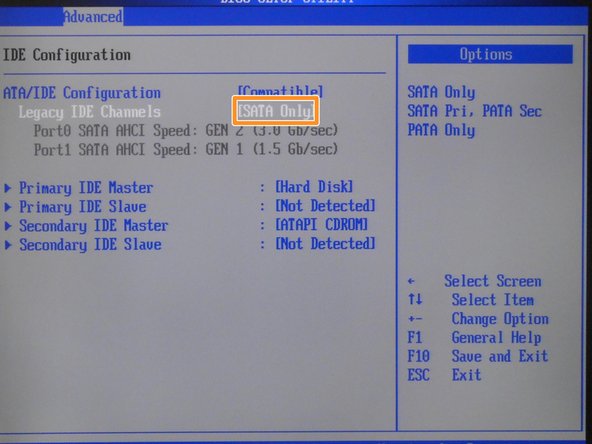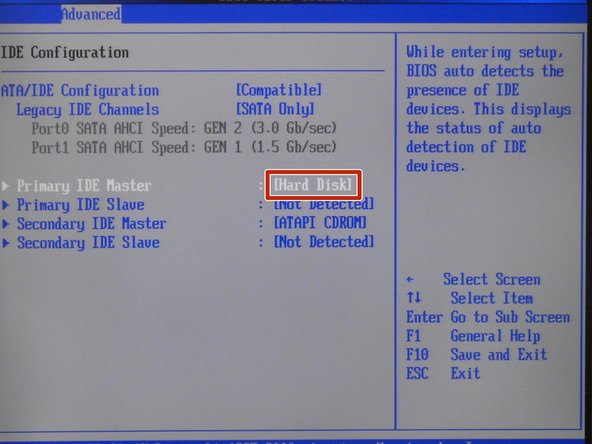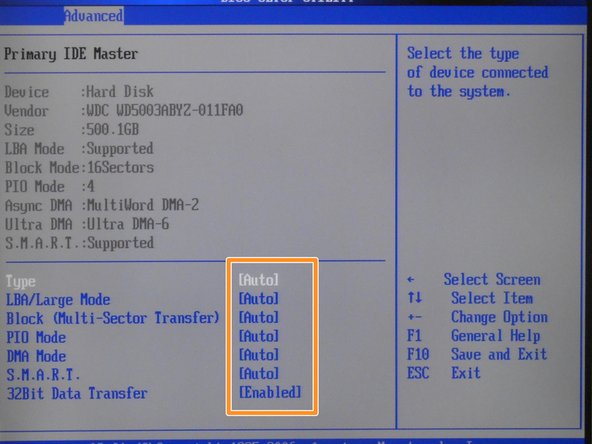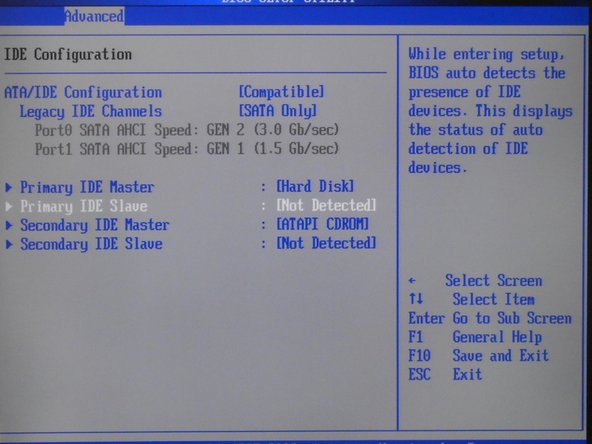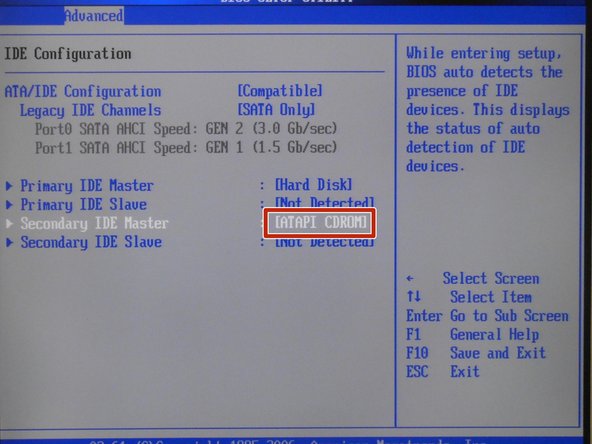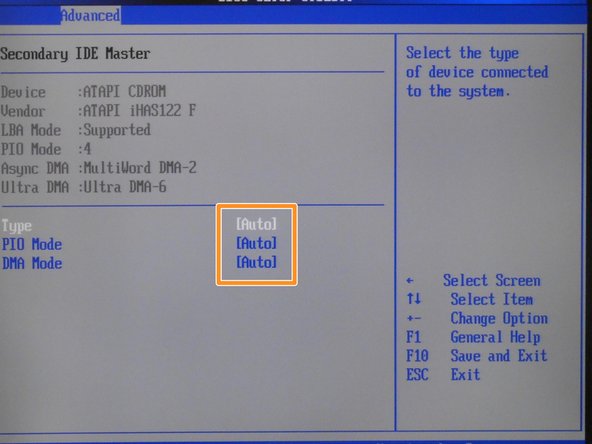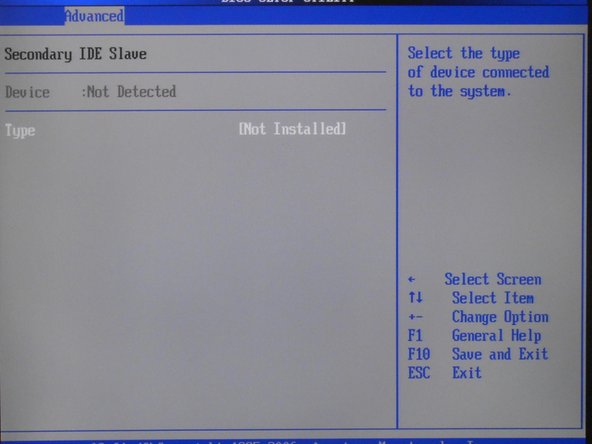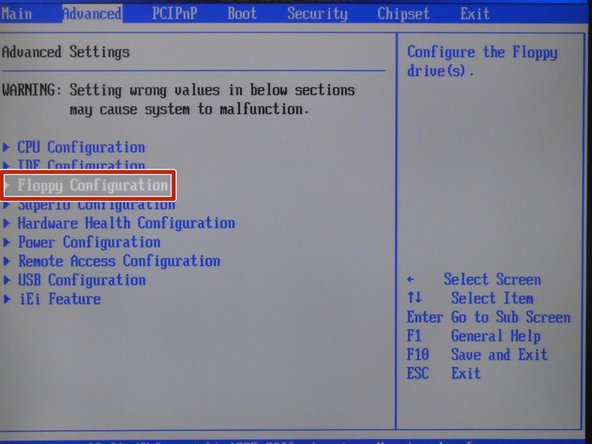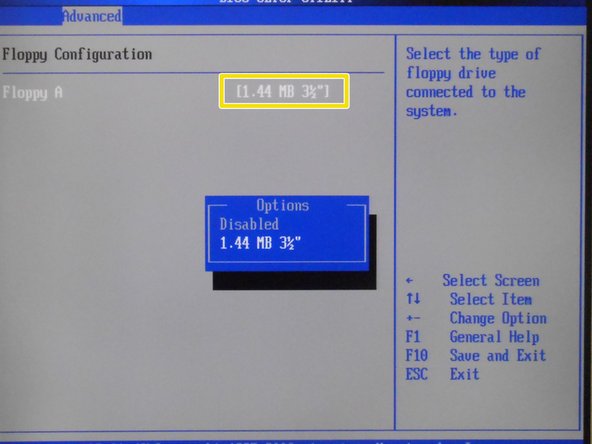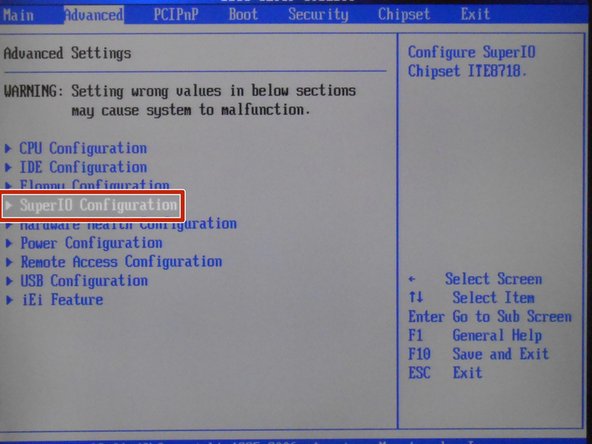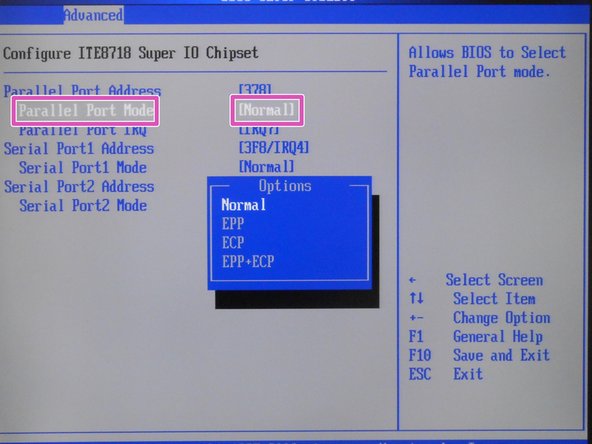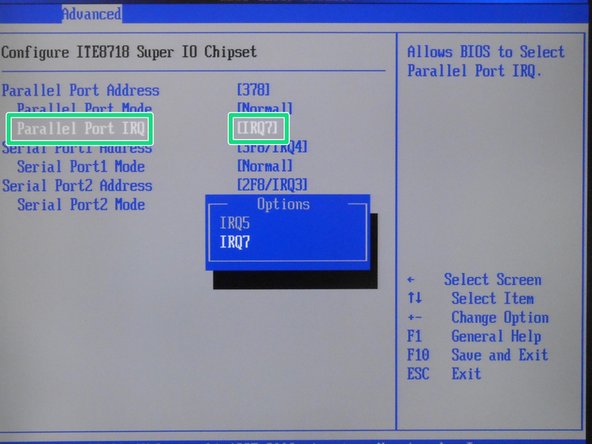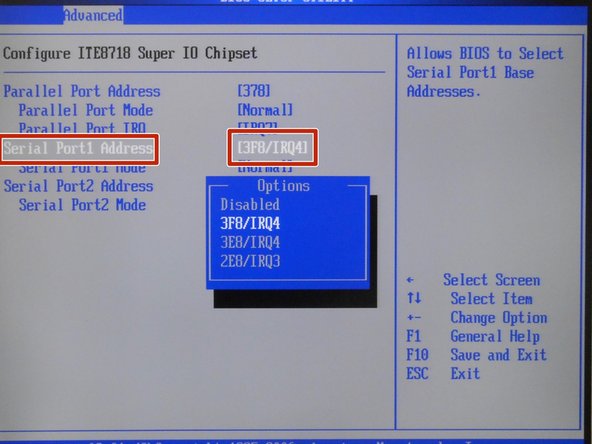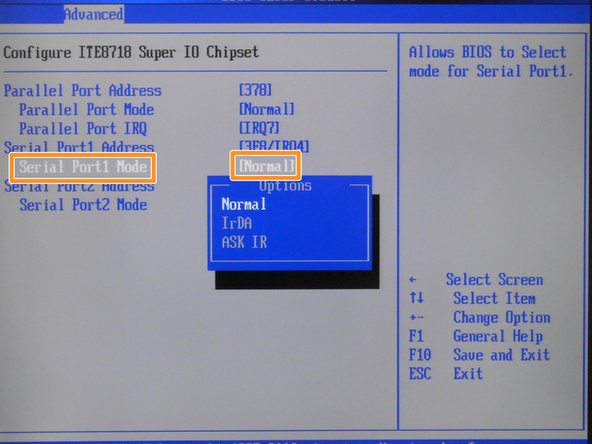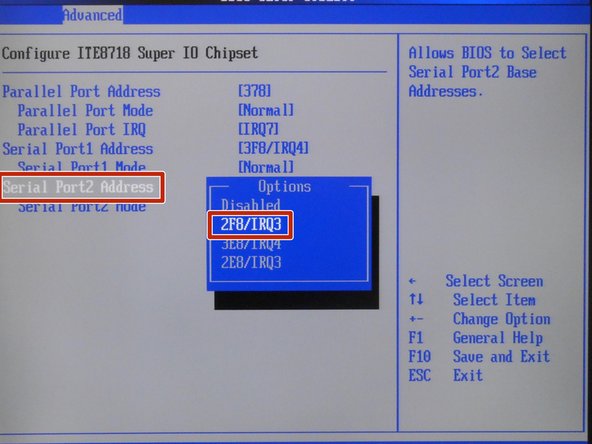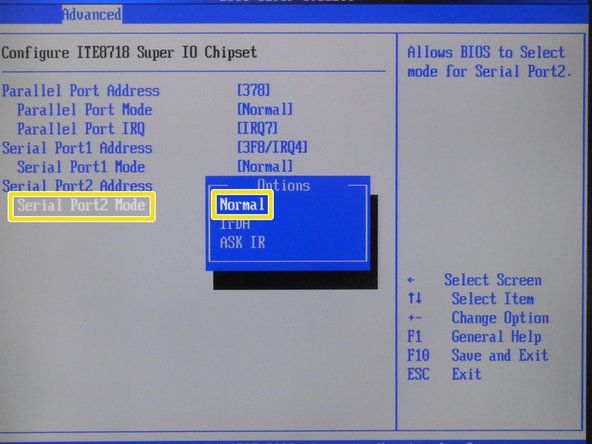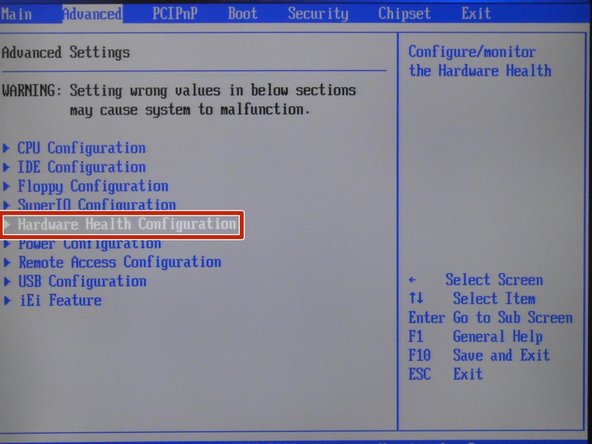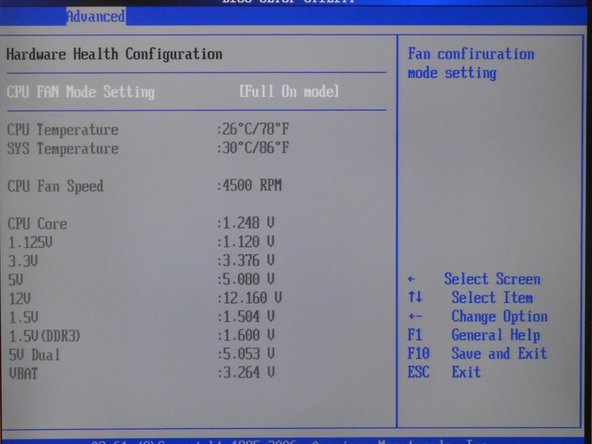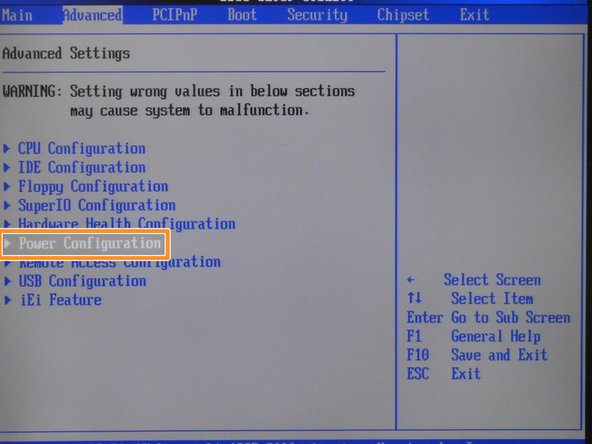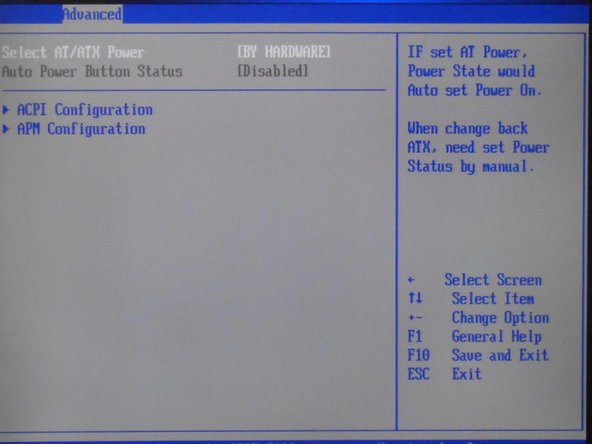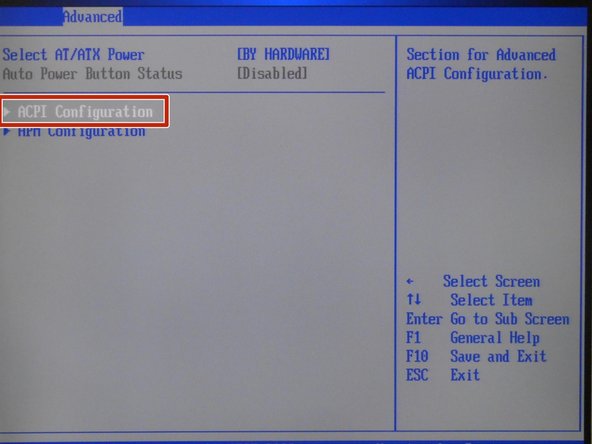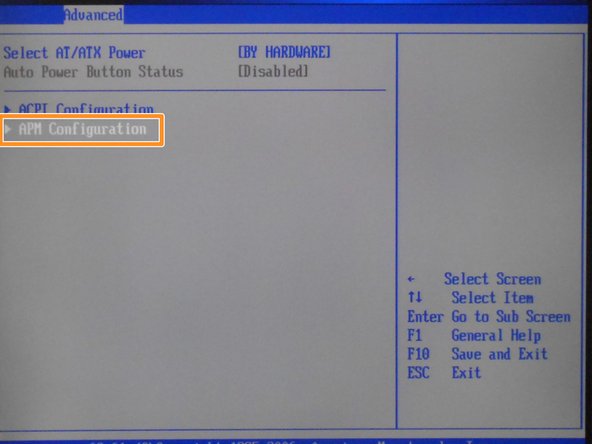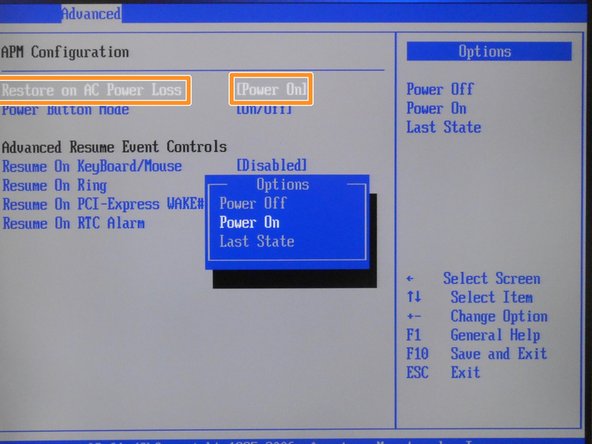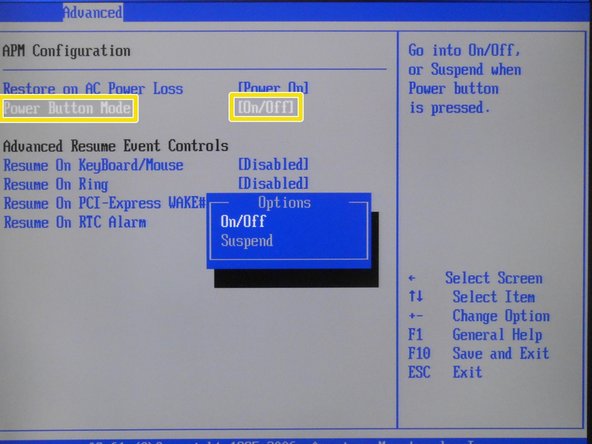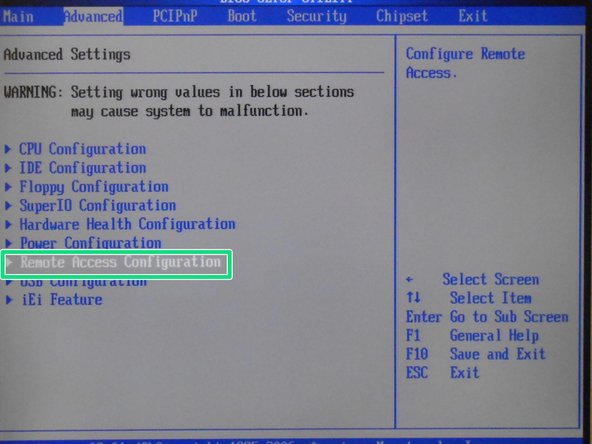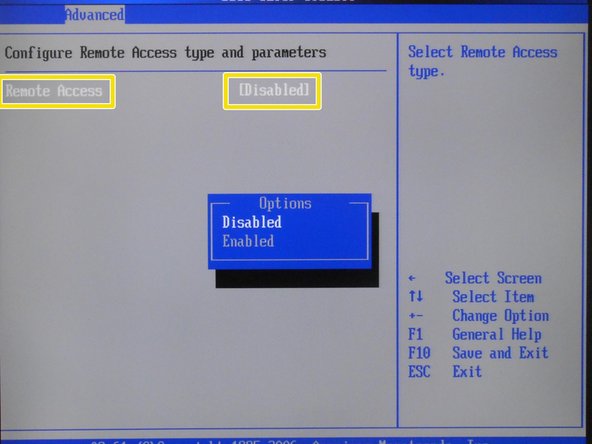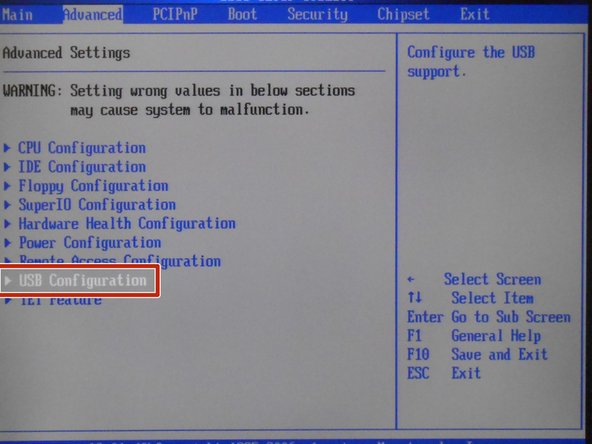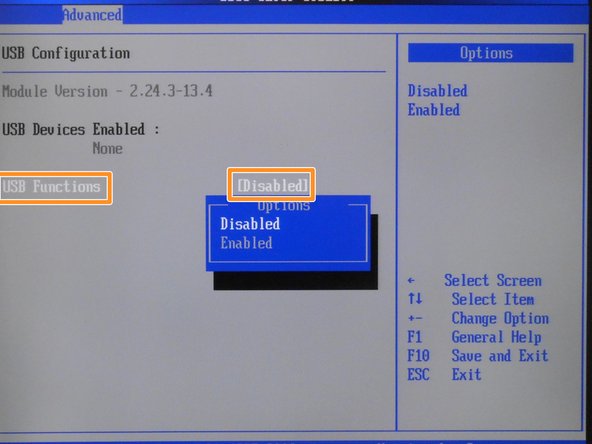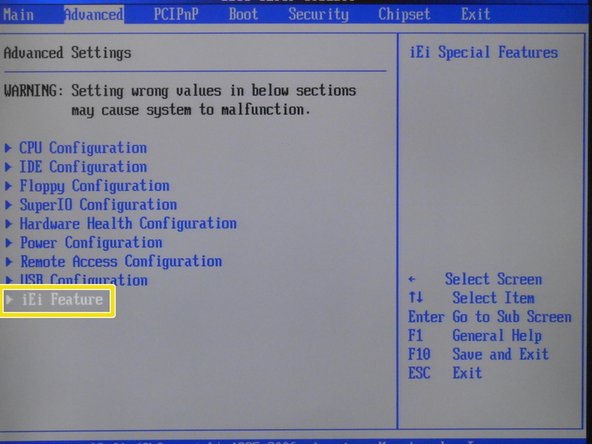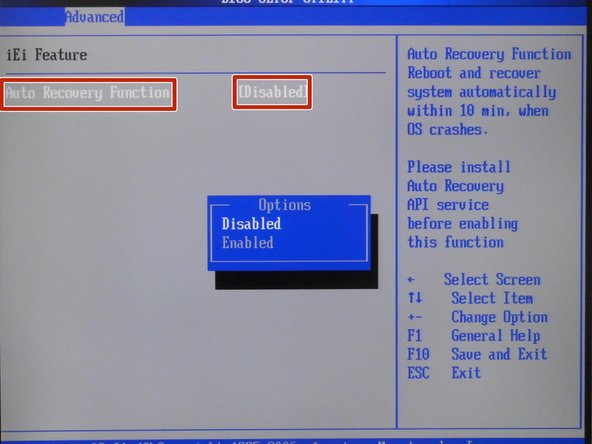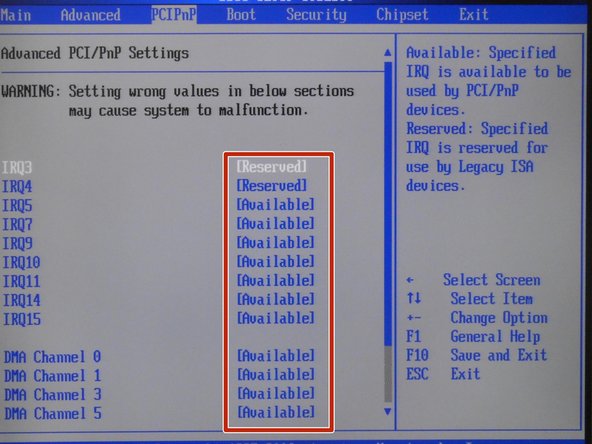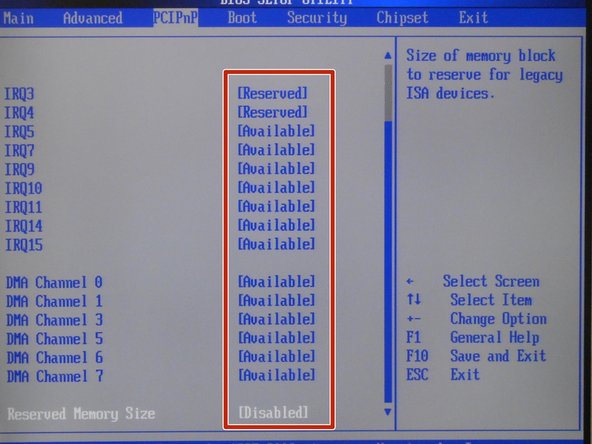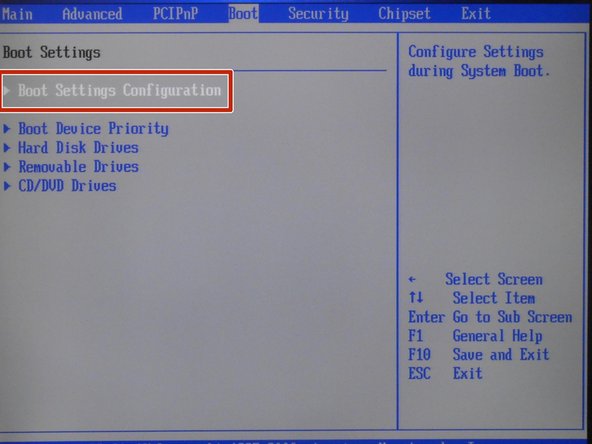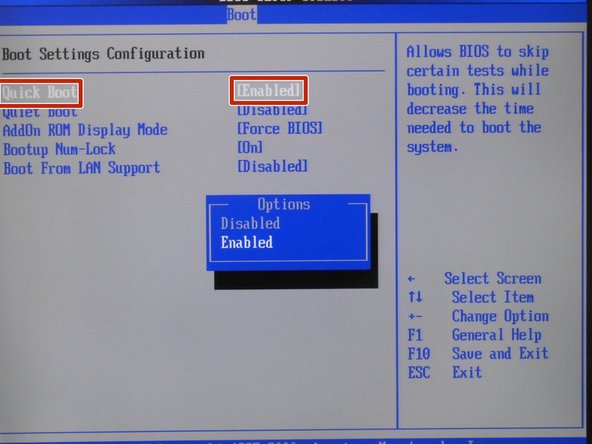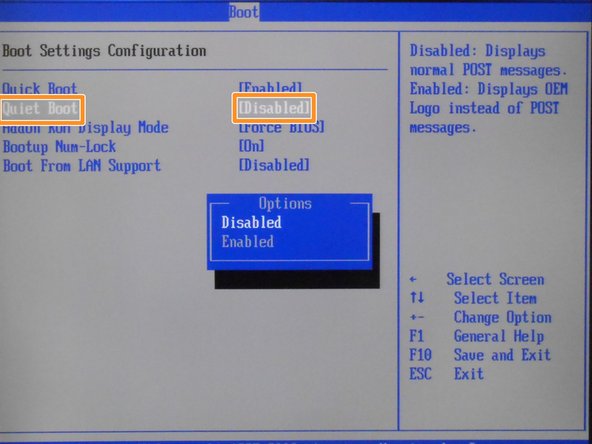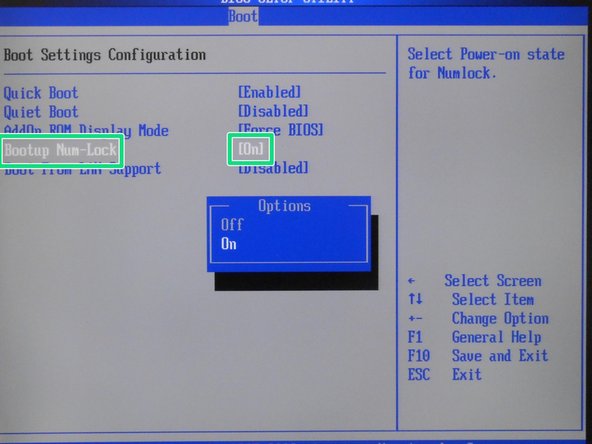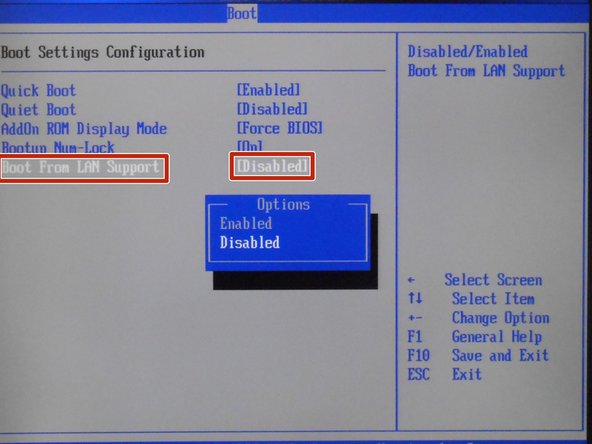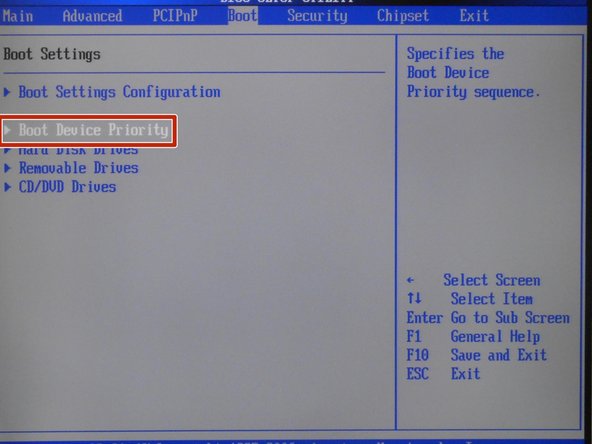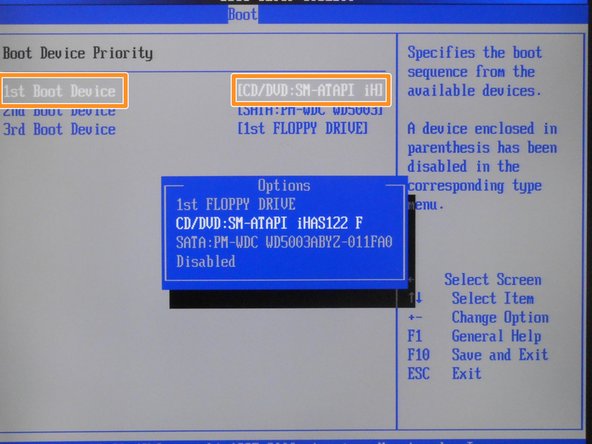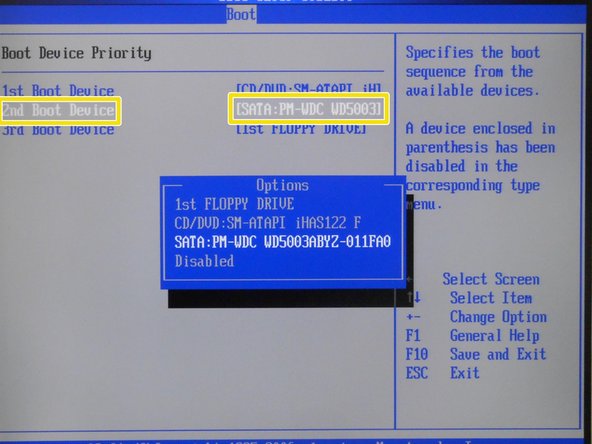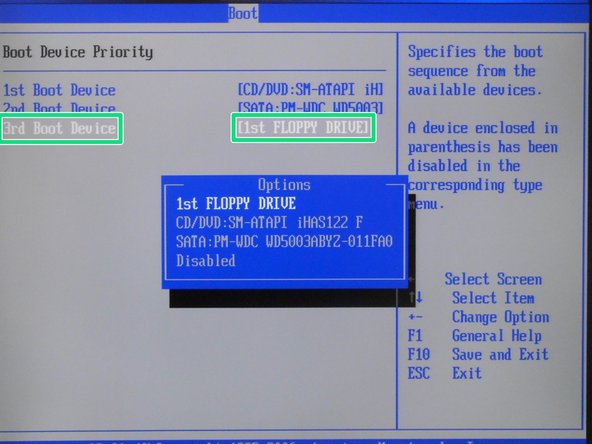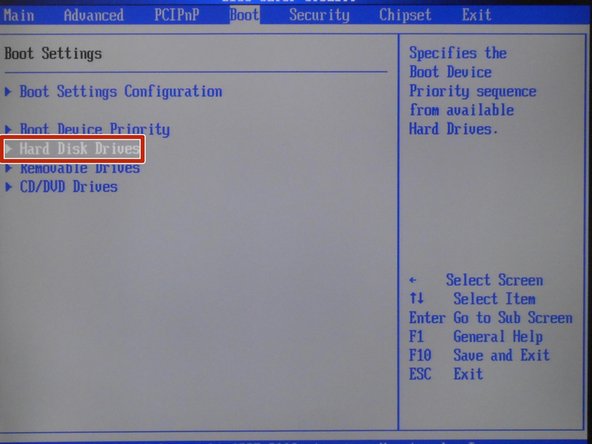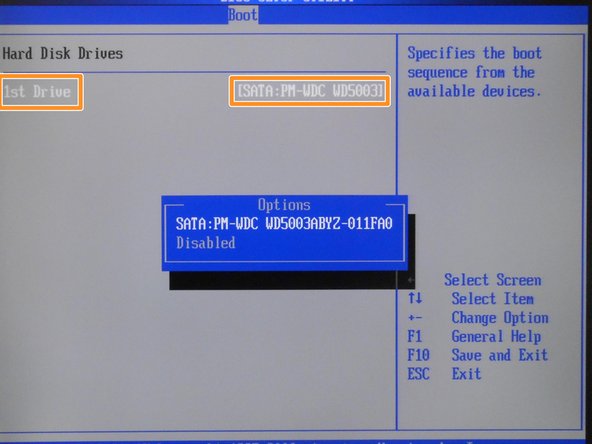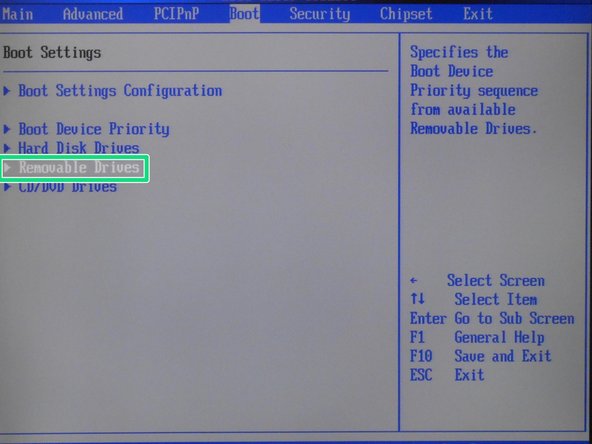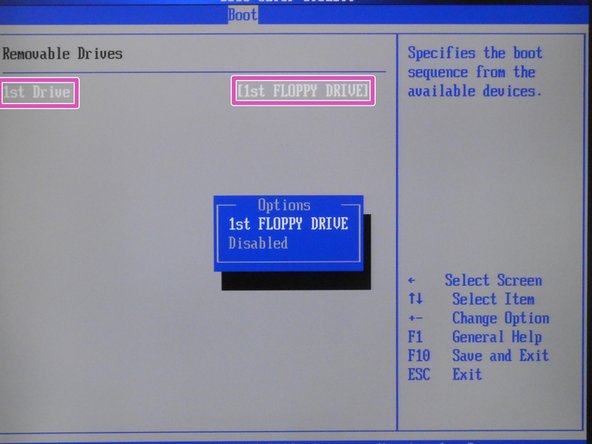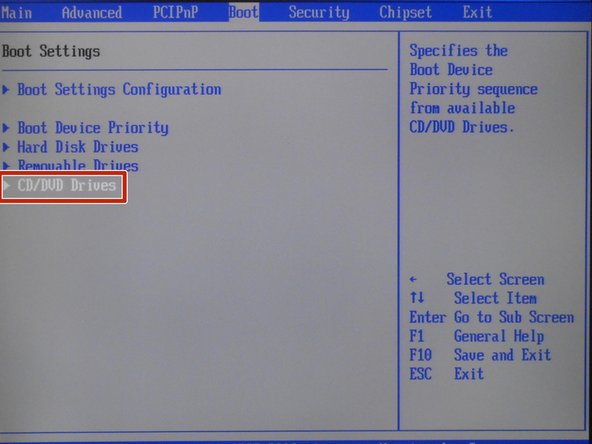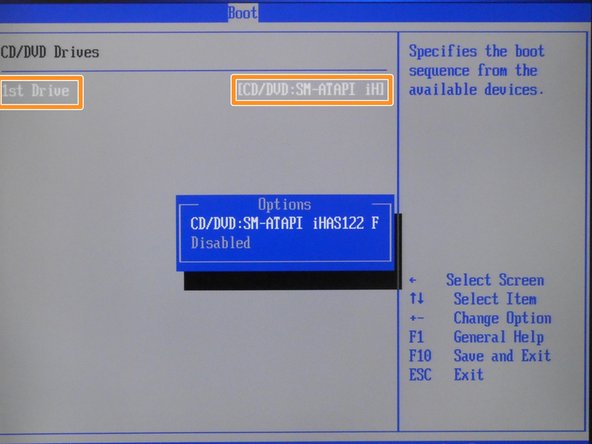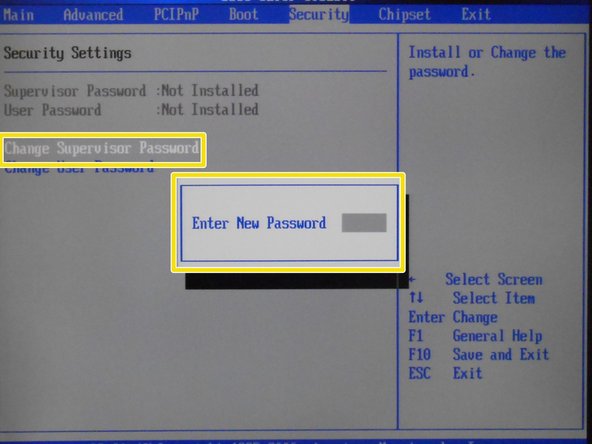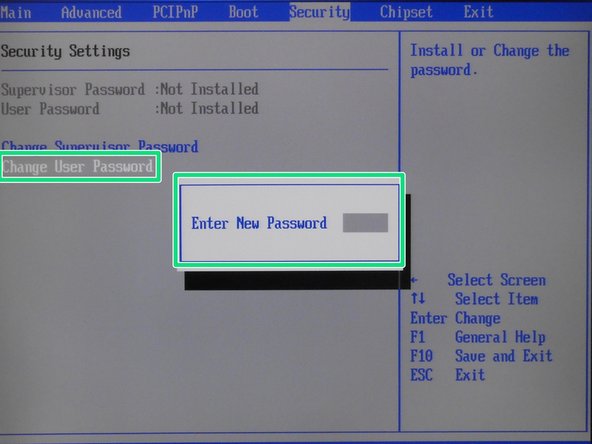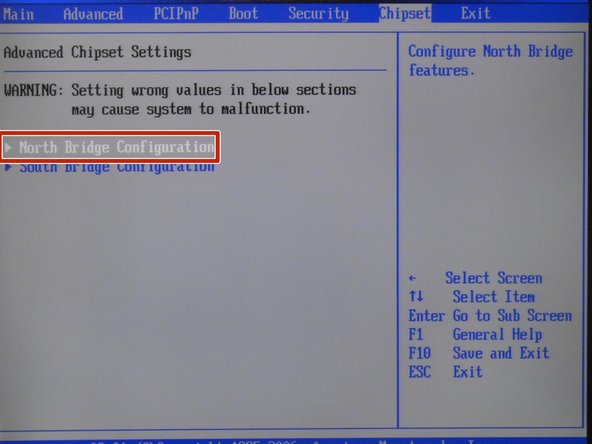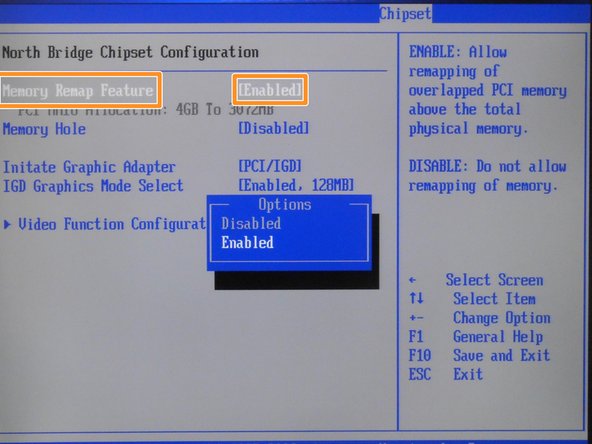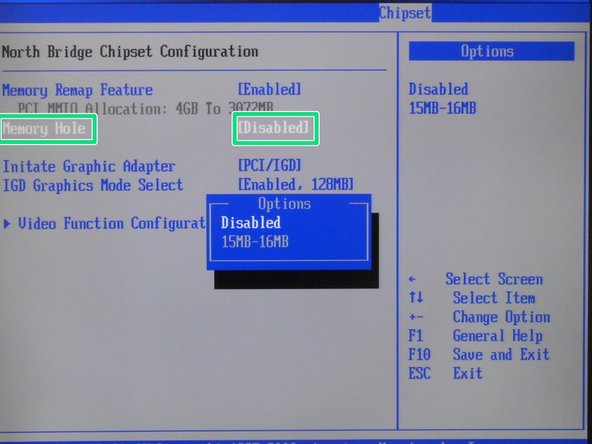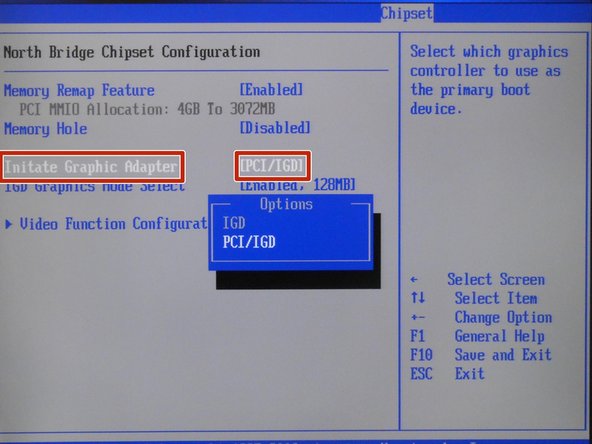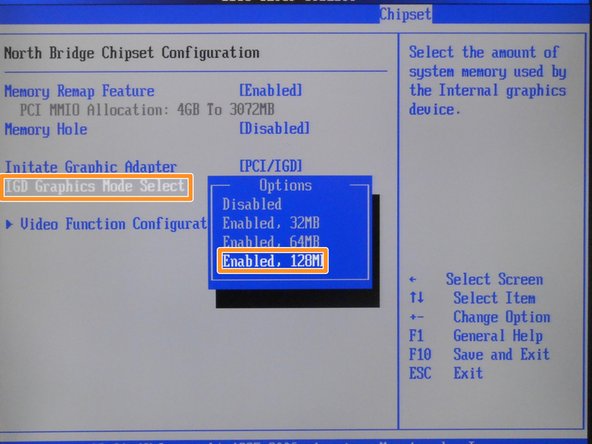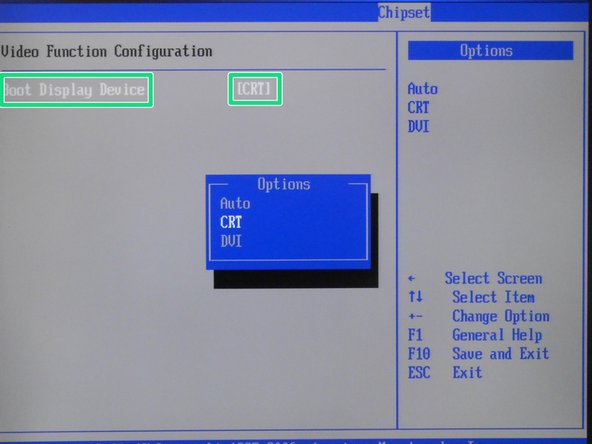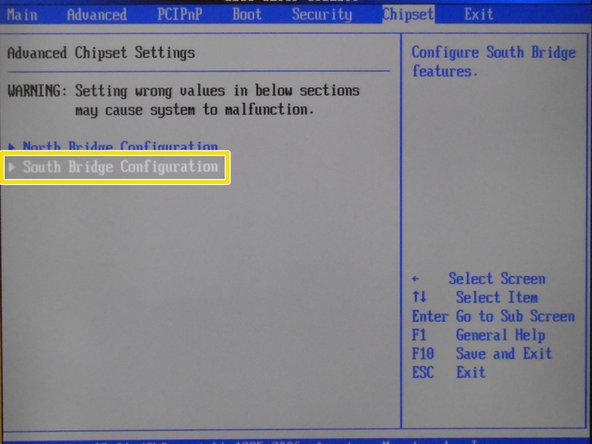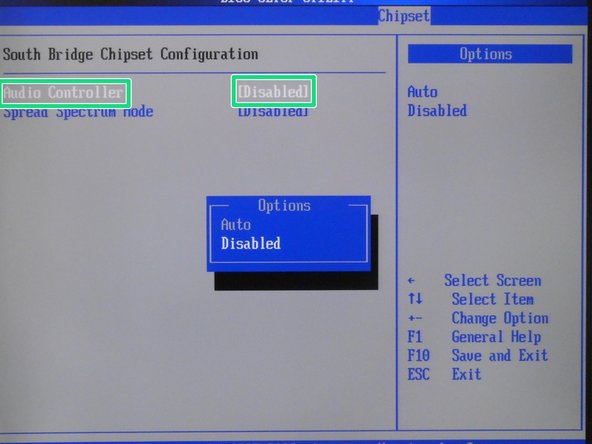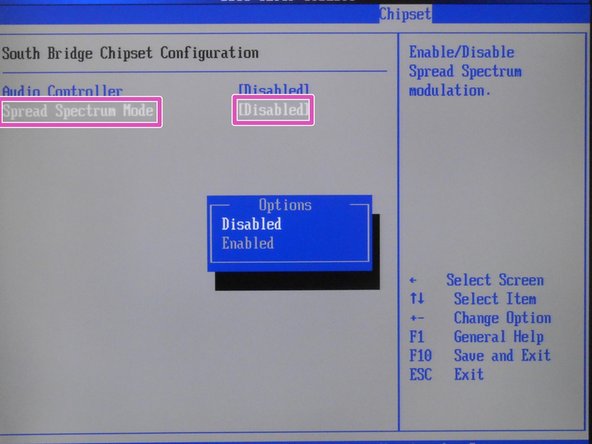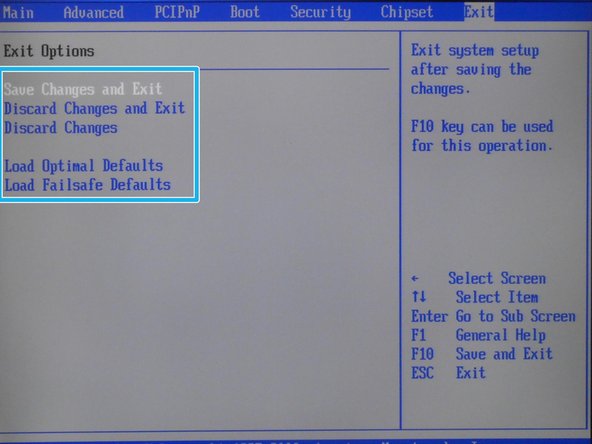Introduction
Configuration BIOS OMLEX.
-
-
Enter BIOS click DELETE.
-
-
-
Configure CPU
-
-
-
Select COMPATIBLE
-
Select SATA Only
-
-
-
Select Hard Disk
-
Select as in the photo
-
-
-
Insert wisdom here.
-
-
-
Select ATAPI CDROM
-
Select as in the photo
-
-
-
Insert wisdom here.
-
-
-
Select Floppy Configuration
-
Select 1.44 MB ...
-
-
-
Select Super ID Configuration
-
Select 378
-
-
-
Select Normal
-
Select IRQ7
-
-
-
Select 3F8/IRQ4
-
Select Normal
-
-
-
Select 2F8/IRQ3
-
-
-
Select Normal
-
-
-
Select Hardware Health Configuration
-
-
-
Select Power Configuration
-
-
-
Select ACPI Configuration
-
-
-
Select APM Configuration
-
-
-
APM Configuration Step 17
-
Select Power On
-
Select On/Off
-
-
-
Select Disabled
-
Select Disabled
-
-
-
Select Disabled
-
Select Disabled
-
-
-
Select Remote Access Configuration
-
Select Disabled
-
-
-
Select USB Configuration
-
Select Disabled
-
-
-
Select iEi Feature
-
Select Disabled
-
-
-
Select everything as it is in the picture
-
-
-
Select Boot Settings Configuration
-
-
-
Select Enabled
-
Select Disabled
-
-
-
Select Force BIOS
-
Select On
-
-
-
Select Disabled
-
-
-
Select Boot Device Priority
-
Select CD7DVD-SM-ATAPI iHAS122 F
-
-
-
Select SATA: PM-WDC WD5003ABYZ-011FA0
-
Select 1st FLOPPY DRIVE
-
-
-
Select Hard Disk Drives
-
Select SATA:PM-WDC WD5003ABYZ-011FA0
-
-
-
Select Removable Drives
-
Select 1st FLOPPY DRIVE
-
-
-
Select CD/DVD Drives
-
Select CD/DVD: SM-ATAPI ....
-
-
-
Select Change Supervisor Password
-
Select Change User Password
-
-
-
Select North Bridge Configuration
-
-
-
Select Enabled
-
Select Disabled
-
-
-
Select PCI/IGD
-
Select Enabled. 128MB
-
-
-
Select Video Function Configuration
-
Select CRT
-
-
-
Select South Bridge Configuration
-
Select Disabled
-
-
-
Select Disabled
-
-
-
Exit Options
-