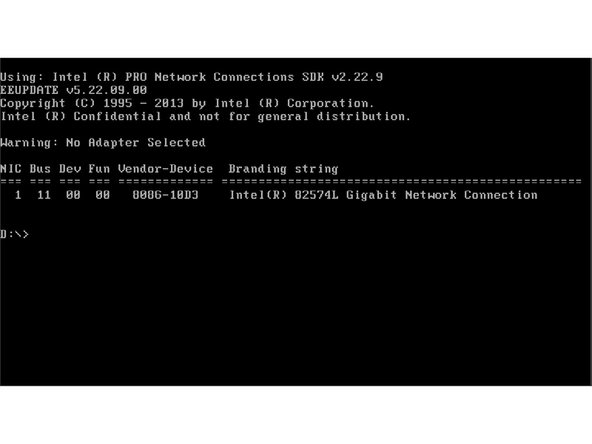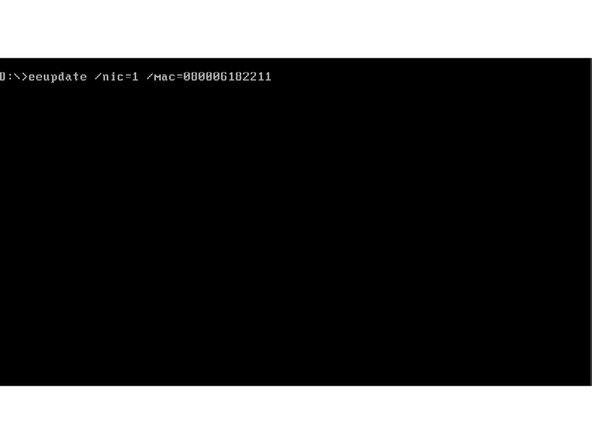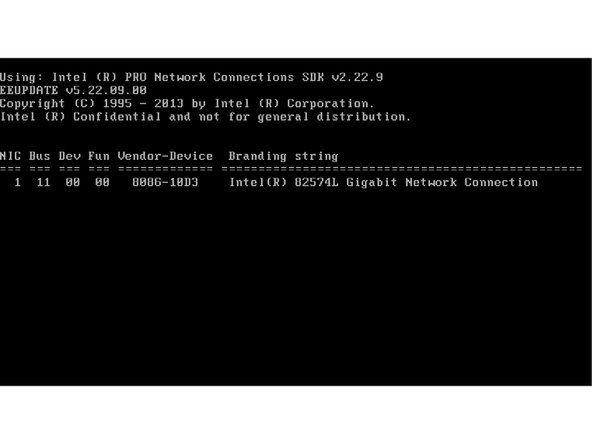-
-
Insert DOS boot CD into DVD Drive
-
Boot the computer
-
Select 1 - Install MS-DOS...
-
Press Cancel on Dos Installation and confirm exitting
-
-
-
Insert EEUPDATE DVD into DVD ROM
-
Select DVD by typing D: into DOS Prompt. Note that DVD may have another letter. You may browse C:, E: etc, until you can confirm the directory contains EEUPDATE.EXE.
-
To list directory contents, type DIR
-
-
-
Invoke EEUPDATE.EXE by typing EEUPDATE and pressing ENTER. Tabulator may work to autocomplete the filename
-
You should see Compatible NIC list that you can update - select the one with MAC you want to modify
-
To modify MAC, use: EEUPDATE /NIC=x /MAC=aabbccddeeff, where x is NIC ID from previous step, and aabbccddeeff is new MAC address in simple format without any separators
-
Reboot the computer to apply settings by pressing CTRL+ALT+DEL, remove all disks from drives
-
Almost done!
Finish Line