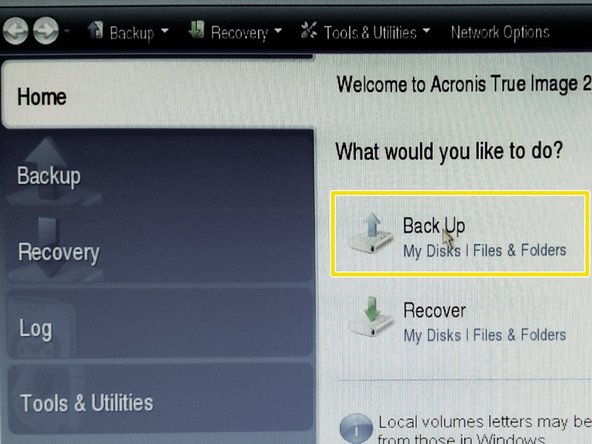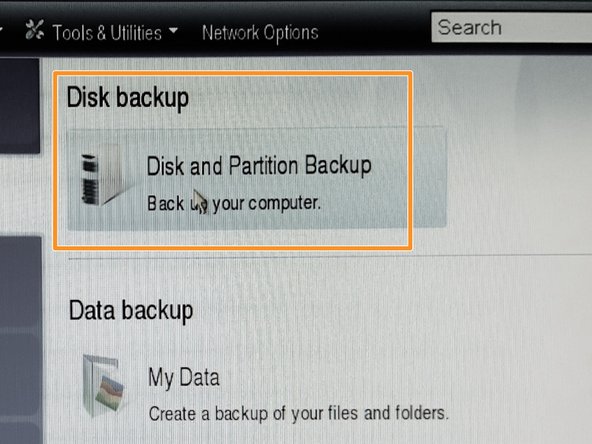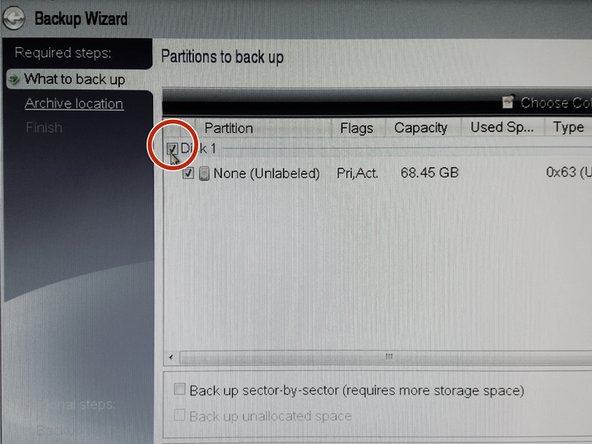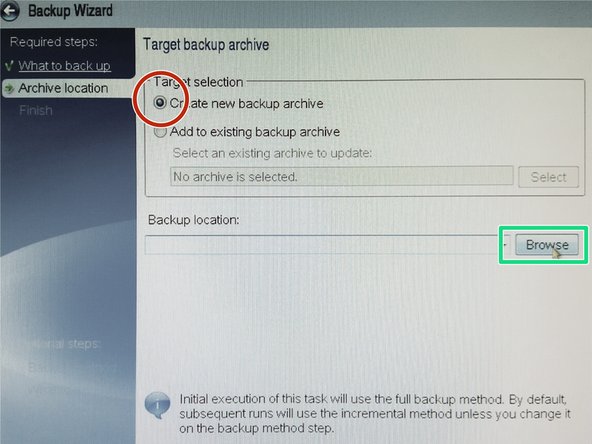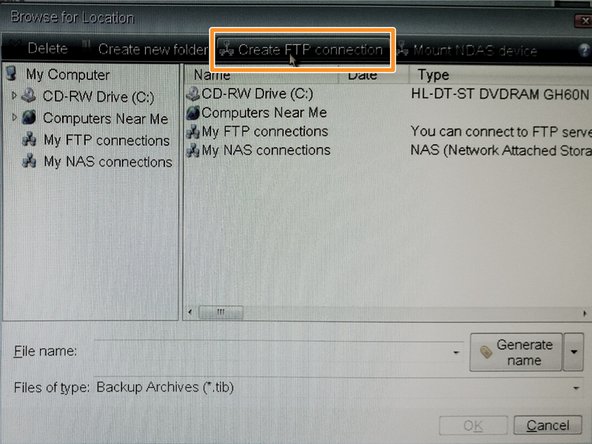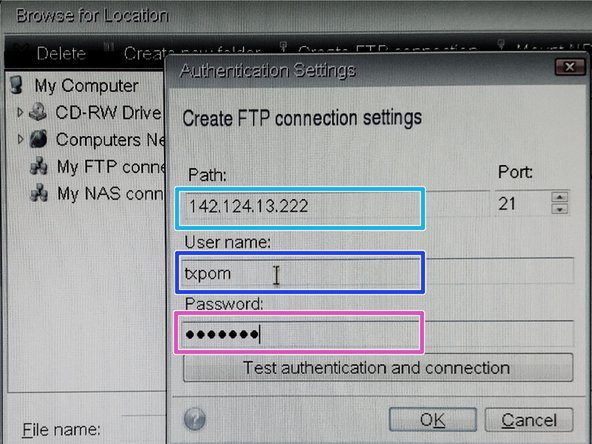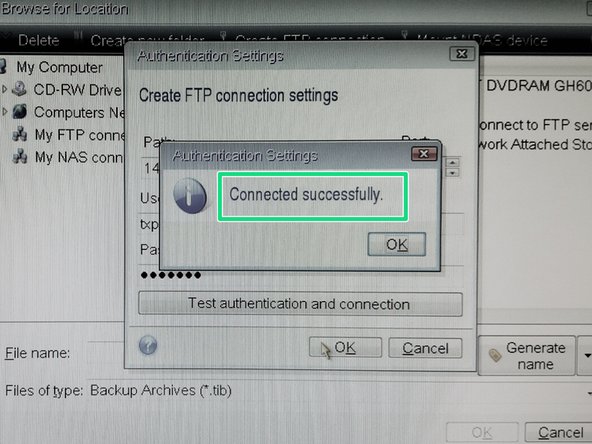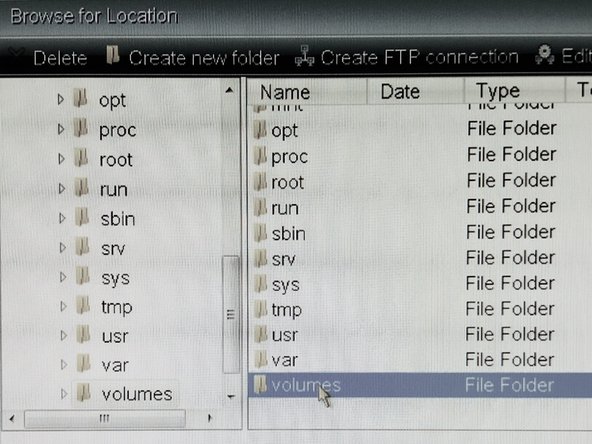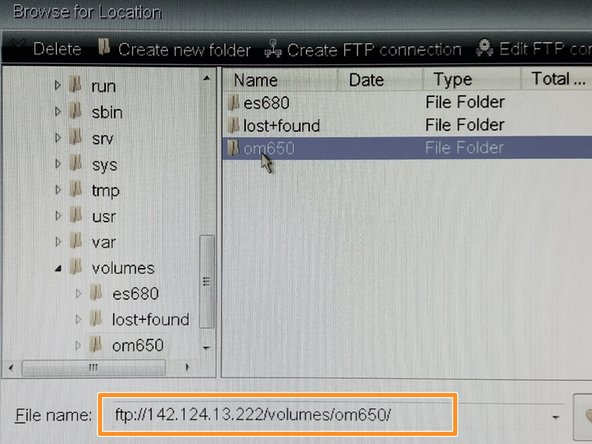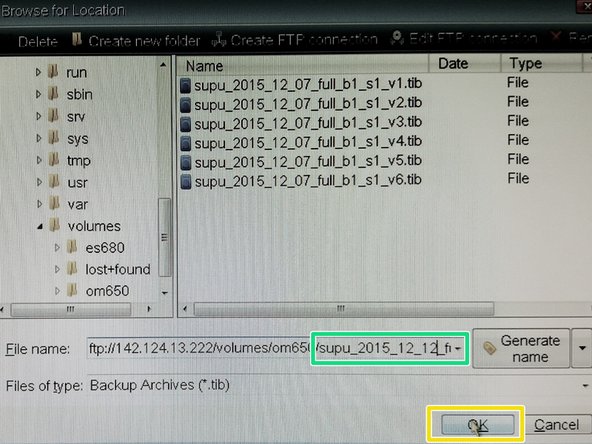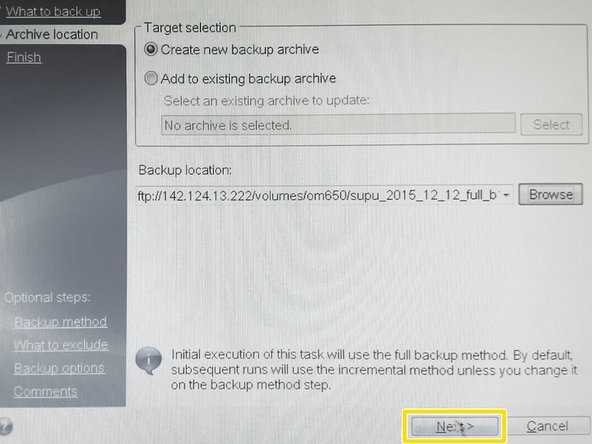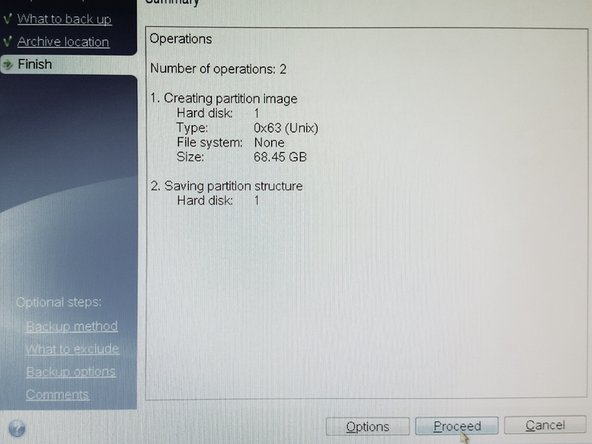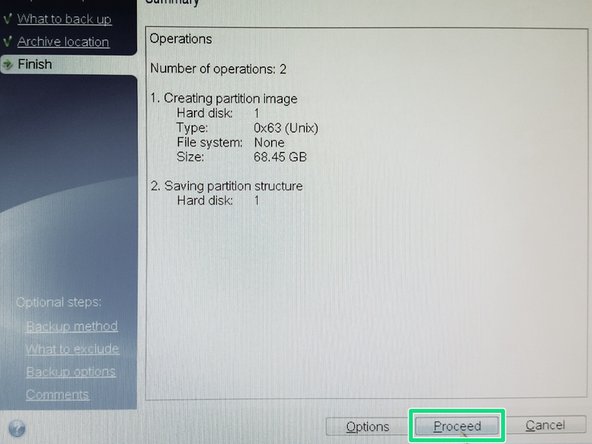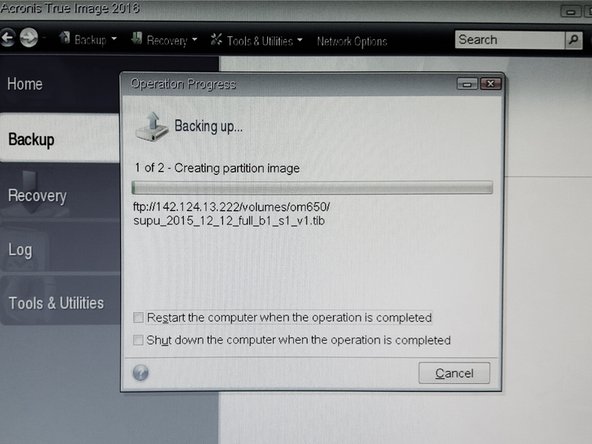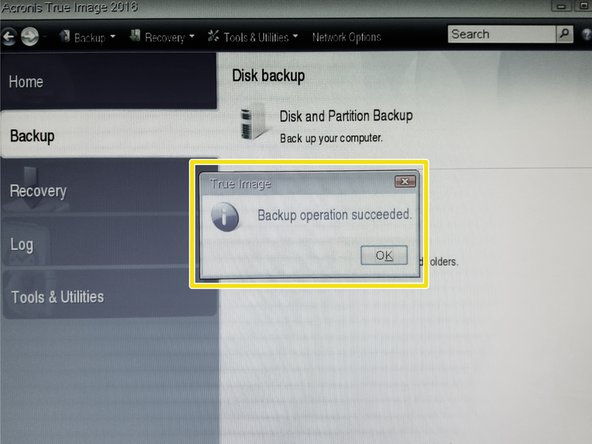Tools
Parts
No parts specified.
-
-
Insert Acronis Bootable CD/DVD and select Acronis True Image 2016
-
After while computer will boot up
-
-
-
Select menu "Network Options"
-
Check that network cable is connected
-
Setup unique IP address in same network as backup server
-
IP address MUST NOT COLLIDE with IP addresses of existing computers
-
-
-
Select Back Up
-
Select "Disk and Partition Backup"
-
Select entire disk to Backup
-
-
-
Select option "Create new backup archive" and hit button "Browse"
-
Then click on "Create new ftp connection"
-
Enter following information
-
ftp server IP address
-
User name
-
Password
-
-
-
After creating new ftp connection you can browse server backup directories
-
Locate directory to which backup image will be stored to
-
Bohemia Market data storage is located at /volumes/om650
-
-
-
Type Backup File name
-
Click "OK" when ready, verify next page and if happy press "Next" button and backup summary will be shown.
-
Bohemia Market recommends that name of Back Up file contains:
-
Name of the computer
-
Date of backup
-
-
-
Hit "Proceed" button to begin with Back Up
-
After while Back Up will complete
-
Length of backup vary between 15 minutes to hour or so. It depends on the size of the disk and speed of network.
-